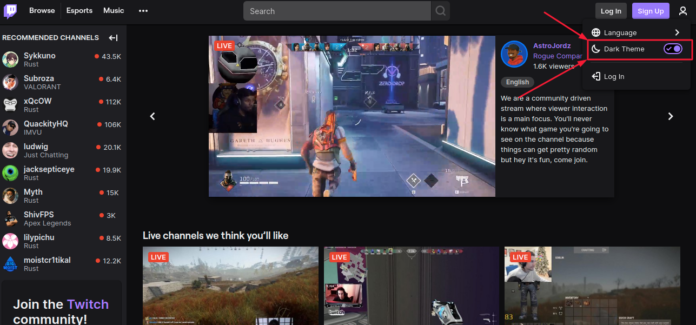The dark mode settings are everywhere now, it’s there on iOS, Android and even on desktop Operating systems like macOS and Windows 10. Many websites and Apps like Twitch have implemented native Twitch dark mode support recently.
Enabling Twitch dark mode will make the Twitch UI more user friendly to your eyes during night times and also saves battery life on OLED screens.
The Twitch.tv website design consists of the “Recommended Channels” Sidebar on the left and channels section on the right. Normally the twitch website will be in White color like the screenshot below.

How to enable dark mode on Twitch website
1. Go to the twitch.tv website on your computer and log in using your login details by clicking on the login option on the top right corner.
2. If you don’t want to log in, then you can directly click on the User icon on the top left corner of the twitch desktop website. See the screenshot below.

3. After you have logged into Twitch. Click on the profile icon and then click on the Dark Theme Toggle icon at the bottom to enable twitch dark mode on the website. This will make the whole website dark, including the sidebar.
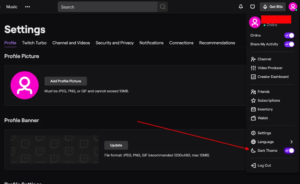
How to Enable Twitch Dark mode in Android Twitch Mobile App
- Open the Twitch Android app and login to twitch.
- Go to the User Profile Settings options.
- Then go the theme options and choose the dark mode.
- Now the dark mode will visible on the twitch app.
How to Enable Twitch Dark mode in iOS App
1. Open the Twitch iOS app on your iPhone and login.
2. Go to the profile settings options. Then Go to options and choose the dark mode toggle to switch to dark mode on twitch.
3. Now the dark mode will be enabled and you can switch off dark mode on iOS by following the same steps.
How to Disable Dark Mode in Twitch
Now Twitch is enabling dark mode as default for some of its users on the desktop website. So many users may want to disable the dark mode.
In order to disable dark mode in twitch,
- Login to your twitch app or website and go to the Settings Profile page. Then you simply have to click on the Dark mode toggle button again.
- Now it will switch back to the light mode version of the twitch website. In this, everything will be while color background.
How to Turn Off Dark Mode on Twitch App
- To turn off dark mode on Twitch app, open your twitch app on your smartphone or tablet.
- Then Go to the Settings profile page by choosing the settings option.
- Then toggle off the dark mode to return to light mode in the Twitch app.